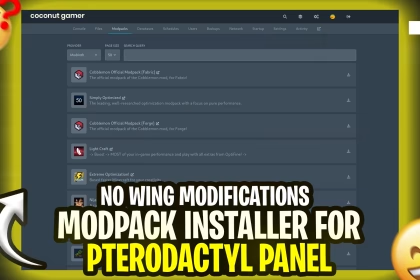OptiFine is a mod that optimizes Minecraft, making it run faster and look better. It adds support for HD textures, improves graphics settings, and boosts the game’s performance. With OptiFine, you can enjoy smoother gameplay, better graphics, and more customization options.
⚠️
Ensure you have the latest version of Java installed.
How to Install OptiFine in Minecraft
Follow these simple steps to install OptiFine and enhance your Minecraft experience:
Step 1: Download OptiFine
- Visit the OptiFine Website: Go to the official OptiFine website to download the latest version of OptiFine. (We will cover how to download mods in a separate post.)
- Choose Your Version: Select the OptiFine version that matches your Minecraft version.
- Download the .jar File: Click on the download link to get the OptiFine .jar file.
Step 2: Install OptiFine
- Open the .jar File: Locate the downloaded OptiFine .jar file on your computer. Double-click the file to open the OptiFine installer.
- Install OptiFine:
- In the installer, click on the “Install” button.
- OptiFine will automatically install into your Minecraft folder.
Step 3: Launch Minecraft with OptiFine
- Open Minecraft Launcher: Start your Minecraft launcher.
- Select OptiFine Profile: In the launcher, you will see a new profile called “OptiFine”. Select this profile.
- Start the Game: Click “Play” to launch Minecraft with OptiFine.
Customizing OptiFine Settings
Once OptiFine is installed, you can customize its settings to get the best performance and graphics:
- Open Options: In Minecraft, go to “Options” from the main menu.
- Video Settings: Click on “Video Settings” to access OptiFine’s enhanced graphics options.
- Adjust Settings: Customize settings such as render distance, performance, animations, and more to suit your preferences.