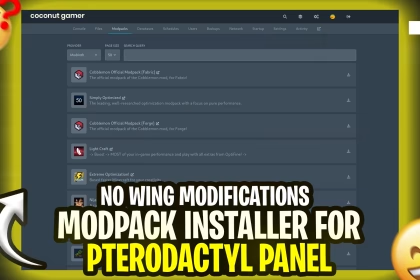If you’re looking to add a bit of flair to your Minecraft server, one of the easiest ways is to add a server icon. Server icons are small images that appear next to the server name in the server list. They’re a great way to make your server stand out from the crowd and give it a unique look.
Adding a server icon is easy and can be done in just a few steps. Here’s what you need to do:
1. Create your server icon
First, you’ll need to create the image that you want to use as your server icon. This should be a 64×64 pixel image in either .PNG format. You can create your own image using an image editor like Photoshop, or you can search for pre-made images online.
2. Upload the image to your server
Once you’ve created your image, you’ll need to upload it to your server. This can be done using an FTP client like FileZilla, WinSCP or you can use the web-based file manager if your host provides one.
3. Add the server icon to your main directory
If you don’t have a idea where the main directory is located at. The main directory is the place where all the server configs, world folder’s are located you need to upload your server icon in there and rename it as “server-icon.png“.
4. Restart your server
Once you’ve uploaded the file, you’ll need to restart your server for the changes to take effect.
That’s it! Your server icon should now appear in the server list, giving your server a unique look.